You’ve just clicked Send, and that wave of regret hits. Whether you spotted a spelling error, forgot to attach a file, or sent it to the wrong person, Gmail has your back—for a few seconds, at least. This guide shows you exactly how to unsend an email in Gmail, whether you’re using a desktop or mobile device, and how to tweak your settings to give yourself more time to react.
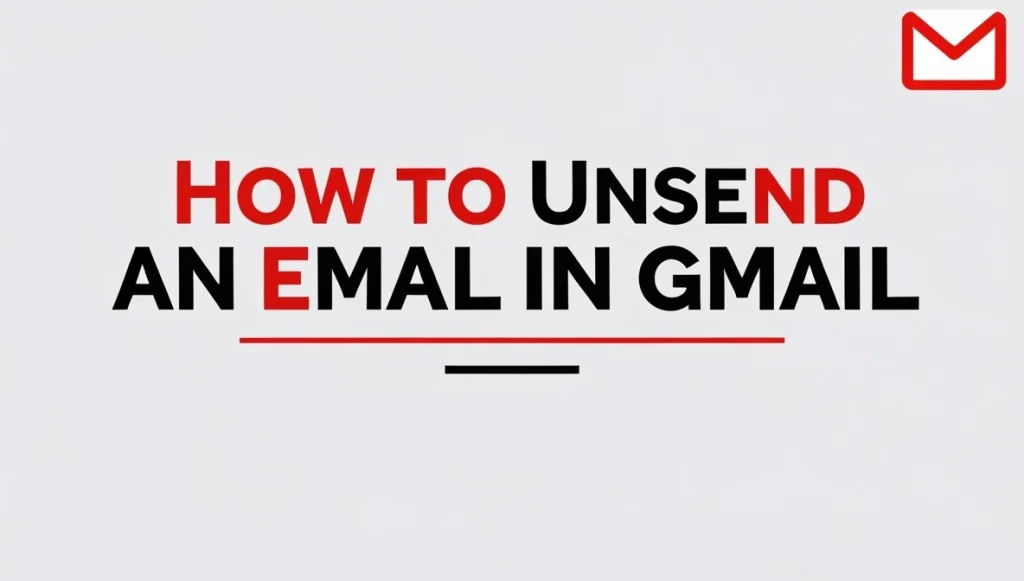
Content
What Is the Undo Send Feature in Gmail?
The Undo Send feature in Gmail acts like a digital pause button. When you send an email, Gmail doesn’t immediately push it to the recipient’s inbox. Instead, it holds the message for a short, configurable delay—giving you time to cancel the send.
This function is ideal for fixing:
- Typos or grammar mistakes
- Forgotten attachments
- Misaddressed emails
- Second thoughts
By default, Gmail allows 5 seconds to undo the send. However, you can increase this delay to up to 30 seconds through your Gmail settings.
How to Unsend an Email in Gmail on Desktop
If you’re using Gmail in a web browser, unsending an email is quick and easy. But you have to act fast.
Steps:

- Write and send your email as usual.
- Look to the lower-left corner of the screen.
- A confirmation box will appear with the message: “Message sent.”
- Beside it, click Undo before the timer runs out.
Once you hit Undo, Gmail will reopen your email draft. You can make edits, add attachments, or discard the message completely.
It’s important to note: if you miss the window, the message is sent permanently. Gmail does not recall emails once they’re delivered.
How to Unsend an Email in Gmail on Mobile
Whether you’re on Android or iOS, the Gmail app offers the same capability with a slightly different interface.
Steps:

- Open the Gmail app and send an email.
- A black pop-up bar will appear at the bottom that says Sent, along with an Undo button.
- Tap Undo before the bar disappears.
- Your message will reopen as a draft so you can edit or delete it.
Because of the limited time, it’s smart to develop the habit of watching for that bar every time you send a message.
How to Change the Undo Send Time in Gmail
If five seconds feels too short to fix an error, you can extend the delay to give yourself more breathing room.
Here’s how to adjust it on desktop:
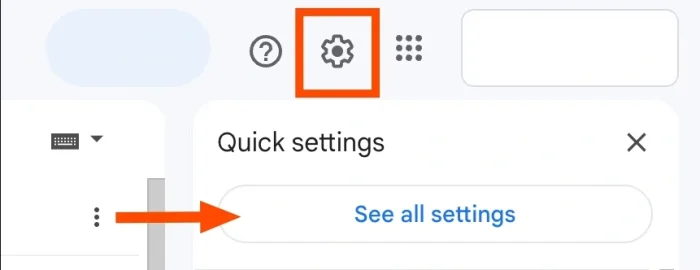
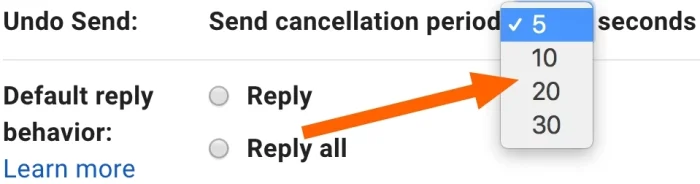
- Click the gear icon in the top-right corner of your Gmail inbox.
- Select See all settings.
- Under the General tab, find the Undo Send section.
- Use the dropdown menu to choose from 5, 10, 20, or 30 seconds.
- Scroll down and click Save Changes to apply.
Once updated, Gmail will hold every message for your selected time before sending it, giving you more time to unsend an email if needed.
This setting is only available in the desktop version of Gmail. If you want to extend the delay, make sure to log in from a web browser to adjust it.
Best Practices to Avoid Needing Undo Send
While the Undo Send feature is incredibly useful, the best approach is to send carefully crafted emails in the first place. Here are a few smart habits to help reduce mistakes:
1. Review Before You Send
Take a few seconds to read your email out loud. This helps catch grammar errors, confusing sentences, and incomplete thoughts.
2. Attach Files First
Before typing anything, attach any documents or images you plan to include. This prevents the all-too-common “Oops, forgot the attachment” follow-up.
3. Double-Check Recipients
It’s easy to misclick an email address—especially if Gmail auto-fills suggestions. Always check that you’re sending to the correct person or group.
4. Use Scheduled Send
Instead of sending messages right away, use Gmail’s schedule feature to delay emails. This gives you a final review window even after writing the message.
5. Set Undo Send to 30 Seconds
This is the maximum Gmail allows and gives you a much better chance of stopping a message in time.
Final Thoughts
Learning how to unsend an email in Gmail can be a real lifesaver. Whether it’s a typo, a forgotten attachment, or a message sent to the wrong person, mistakes happen to everyone. Fortunately, Gmail’s Undo Send feature gives you a short window to take back your message before it reaches the recipient.
To make the most of this feature:
- Set the cancellation period to the full 30 seconds
- Stay alert after hitting send
- Practice mindful emailing to avoid common mistakes
While Gmail doesn’t offer a full recall option like some corporate systems, the Undo Send function offers just enough time to prevent potential embarrassment or errors.
Want to improve your Gmail experience even more? Check out this guide on fixing Gmail delivery issues — perfect if you’re not receiving important emails or want to better manage your inbox.
FAQs
How do you unsend a Gmail you already sent?
You can only unsend a Gmail message within the Undo Send time limit (5 to 30 seconds) set in your Gmail settings. To unsend, click the “Undo” button that appears immediately after sending the email. Once this time passes, the message is permanently delivered and cannot be unsent.
How do I recall an email after 1 hour on Gmail?
Unfortunately, Gmail does not support recalling emails after they’ve been delivered. The Undo Send feature only works for up to 30 seconds after sending. After one hour, the email is already in the recipient’s inbox, and there’s no way to retrieve or remove it.
Can I delete a sent email on Gmail after 1 day?
No, you cannot delete or unsend a Gmail message once it has been delivered—whether after 1 minute or 1 day. Deleting it from your Sent folder only removes it from your own Gmail account, not from the recipient’s inbox.
Can I unsend a Gmail after 30 seconds?
No, Gmail only allows a maximum Undo Send window of 30 seconds. After this time passes, the email is fully delivered and cannot be unsent or recalled. You can adjust this setting in Gmail’s General Settings tab.
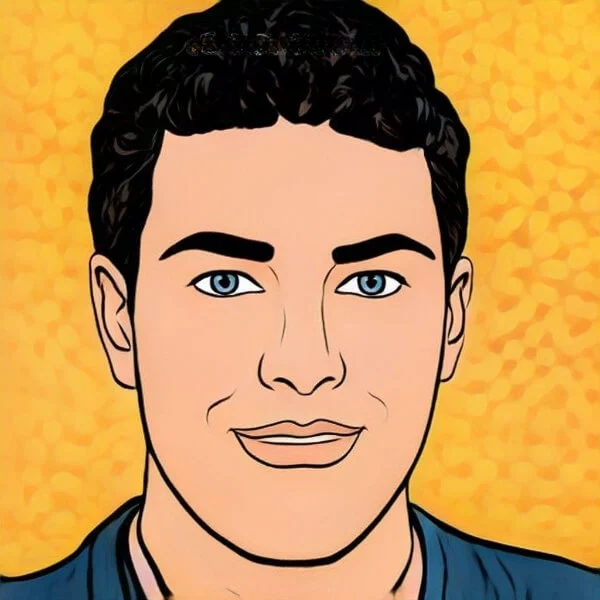
Joel Broussard is an avid blogger on technology, gadgets, and other topics that interest him. He likes to write about his personal experiences with the latest tech products as well as offer advice for people who are looking to buy a new device. When he is not blogging you can find him at home playing video games or watching anime.







