If you’re looking how to optimize gaming laptop for 144Hz gameplay, you’re in the right place. Achieving 144Hz smooth gameplay on your gaming laptop can elevate your experience from good to flawless. However, many users don’t realize that simply having a 144Hz-capable display doesn’t guarantee optimal performance. If your frame rates are capped, screen tearing occurs, or settings aren’t configured properly, you could be missing out.
This guide will walk you through exactly how to enable and optimize 144Hz on a gaming laptop for buttery-smooth visuals. Whether you’re trying to push competitive frame rates or enjoy immersive titles without lag, these steps will help you unlock the full potential of your hardware.

Content
How to Check If Your Gaming Laptop Is Running at 144Hz
Before diving into tweaks, confirm that your laptop is actually running at the 144Hz refresh rate. A high refresh rate screen won’t help unless it’s enabled properly through your system settings.
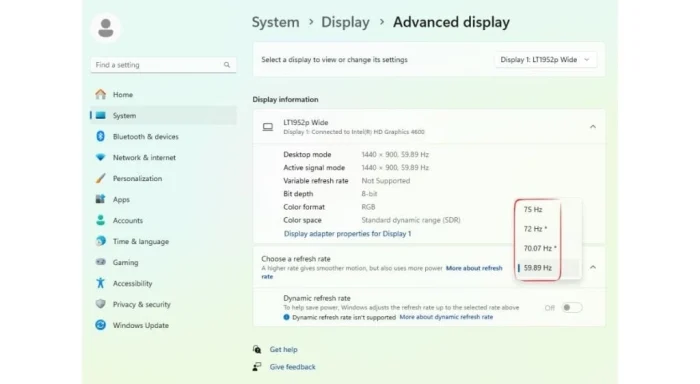
Steps to Check Your Refresh Rate:
- Windows 11/10: Right-click the desktop > Display settings > Advanced display settings.
- Under “Refresh rate,” make sure it’s set to 144Hz instead of 60Hz or 120Hz.
If it’s not set to 144Hz, you’re likely running on a lower refresh rate by default, limiting your gaming experience. A 144Hz display paired with lower FPS leads to inconsistent motion.
How to Enable 144Hz Refresh Rate on a Gaming Laptop
Sometimes your gaming laptop doesn’t use the higher refresh rate automatically. Here’s how to activate it manually and ensure smoother visuals across your applications.
Enable via Display Settings:
- Go to Settings > System > Display.
- Scroll down and click Advanced Display Settings.
- Choose your laptop display from the dropdown if needed.
- Under “Refresh rate,” select 144Hz.
Tip: Ensure your GPU drivers are up to date before changing display settings. Manufacturers regularly release performance patches to improve display handling.
How to Optimize GPU Settings for 144Hz Gaming
Your graphics settings directly impact how well your system can maintain high frame rates for a 144Hz display. Without optimization, your GPU might struggle to deliver consistent FPS.
NVIDIA Users:
- Open NVIDIA Control Panel
- Go to Manage 3D Settings > Set Power Management Mode to Prefer maximum performance
- Enable G-Sync if your display supports it
AMD Users:
- Open AMD Radeon Software
- Under Gaming, adjust profiles to favor performance
- Use Radeon Anti-Lag and Radeon Boost to enhance response times
These settings ensure your GPU pushes frames fast enough to fully utilize your 144Hz screen.
How to Optimize Gaming Laptop for 144Hz
Even with a 144Hz refresh rate enabled, you need your FPS (frames per second) to match or exceed 144 for the smoothest gameplay. Here’s how to increase frame rates and stabilize them.
Quick FPS-Boosting Tips:
- Lower in-game resolution or graphic settings (especially shadows and anti-aliasing)
- Use performance or turbo mode in your laptop’s control software (like Alienware Command Center or MSI Dragon Center)
- Keep background apps to a minimum
- Enable Game Mode in Windows
- Defragment your hard drive or check SSD health for faster game loads
These steps help your gaming laptop reach the performance needed for 144Hz smooth gameplay.
How to Prevent FPS Drops & Screen Tearing
Sustained frame rates are crucial for consistent 144Hz performance. Drops or screen tearing can break immersion and hinder competitive play, especially in FPS or racing games.
Prevention Checklist:
- Use V-Sync or G-Sync/FreeSync (depending on GPU/display support)
- Check for thermal throttling; clean internal fans or use a cooling pad
- Disable Windows notifications and background updates during gaming sessions
- Use wired internet for smoother online play
- Avoid playing on battery; plug in for stable GPU power
FPS drops often occur due to thermal issues or power-saving modes. Addressing these ensures consistent high refresh gaming.
Does HDMI or DisplayPort Affect 144Hz Performance?
Yes—your connection type matters. Not all cables support 144Hz at higher resolutions. If you’re connecting your gaming laptop to an external display, using the wrong cable can bottleneck your performance.
| Connection Type | 144Hz Support |
| HDMI 1.4 | Up to 1080p |
| HDMI 2.0 | Up to 1440p |
| DisplayPort 1.2 | Up to 1440p+ |
| DisplayPort 1.4 | 4K at 144Hz |
For best results, use DisplayPort 1.2 or higher to ensure full support for high refresh rates and resolutions. HDMI 2.1 is also a solid alternative for newer systems.
Common Issues & Fixes for 144Hz Gaming Laptops
Some typical problems may prevent you from unlocking full 144Hz potential. Here’s how to resolve common issues that hold your gaming laptop back.
Common Problems:
- Laptop defaulting to integrated graphics: Use BIOS or GPU control panel to force dedicated GPU.
- Outdated drivers: Update GPU and chipset drivers regularly.
- Game FPS cap: Disable V-Sync or adjust in-game FPS limit.
- Incompatible external monitor or cable: Verify the display and cable support 144Hz.
- Windows power plan: Set to High Performance in Power Options.
- Display firmware or BIOS updates: Some manufacturers issue firmware updates that improve 144Hz compatibility.
Resolving these will help your system operate as intended and deliver fluid gameplay.
Conclusion
Optimizing your gaming laptop for 144Hz smooth gameplay takes a mix of hardware awareness and smart settings. Start by enabling the 144Hz refresh rate, fine-tuning GPU configurations, and boosting FPS through performance tweaks. Don’t overlook cable compatibility or thermal control—every component plays a role.
The benefits of playing at 144Hz include reduced motion blur, better input responsiveness, and a noticeable edge in fast-paced games. Whether you’re playing first-person shooters, racing games, or open-world titles, these enhancements elevate your experience.
A well-optimized system not only enhances your visuals but also improves your overall gaming responsiveness. Follow the steps outlined above to unlock the full power of your gaming laptop. Also, consider the disadvantages of playing games online to maintain a balanced and mindful gaming approach.
FAQs
Is 144Hz good for a gaming laptop?
Yes, 144Hz is excellent for gaming laptops. It offers smoother motion, reduced input lag, and a more responsive experience, especially in fast-paced games.
How to optimize a gaming laptop for best performance?
To optimize a gaming laptop, update drivers, enable performance mode, lower in-game settings, close background apps, and ensure your system is properly cooled.
How to get more FPS in gaming laptop?
Increase FPS by lowering game resolution and settings, updating GPU drivers, enabling high-performance power plans, and cleaning your system for better thermals.
How to increase refresh rate on gaming laptop?
Go to Settings > System > Display > Advanced Display Settings, then select your monitor and choose a higher refresh rate like 144Hz if available.
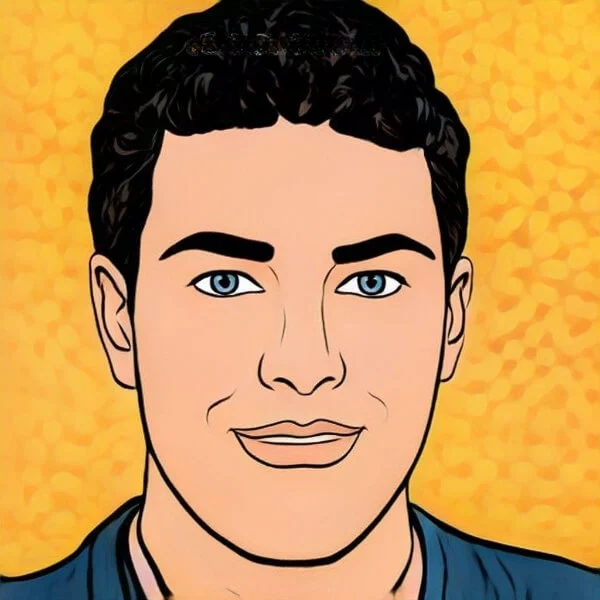
Joel Broussard is an avid blogger on technology, gadgets, and other topics that interest him. He likes to write about his personal experiences with the latest tech products as well as offer advice for people who are looking to buy a new device. When he is not blogging you can find him at home playing video games or watching anime.





