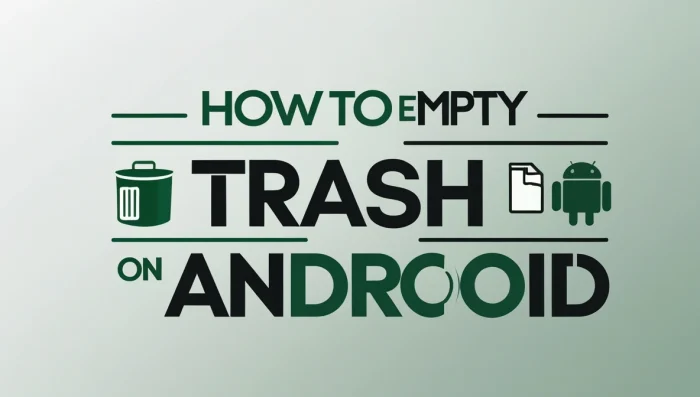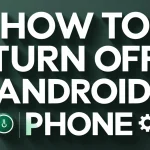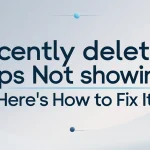Over time, Android devices accumulate digital clutter — deleted files, cached data, and unused downloads. These unnecessary files can take up valuable space and slow down your phone. If you’re wondering how to empty trash on Android, this complete guide will show you how to clear hidden trash and free up storage for better performance.
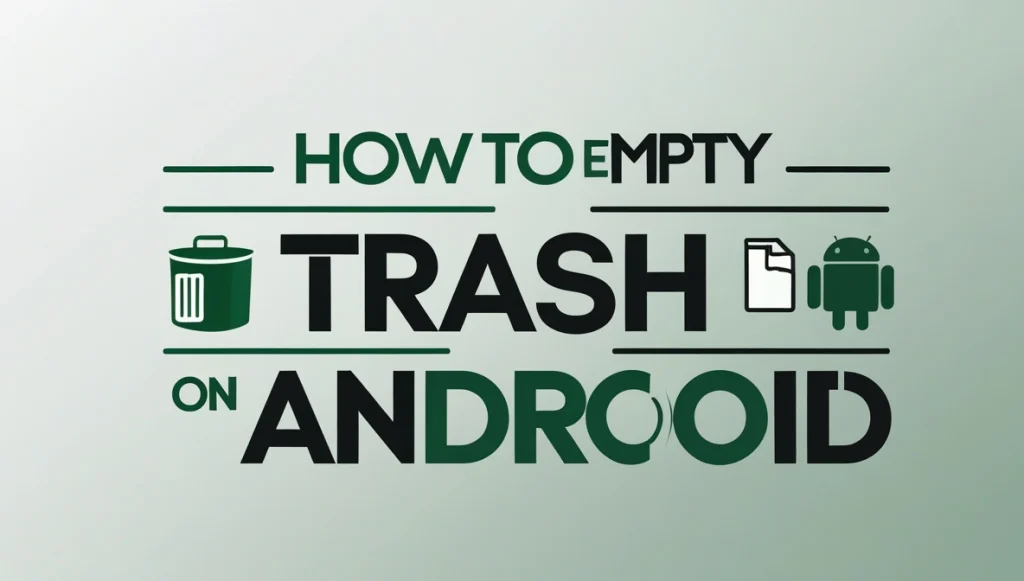
Although Android doesn’t have a system-wide trash folder like a traditional Recycle Bin, there are effective ways to delete files and remove residual data from various apps and system folders. Let’s explore them.
Content
What Is Trash on Android?

Unlike desktop systems, Android doesn’t have a single trash folder. Instead, each app may handle deleted content differently, temporarily storing it in its own trash, bin, or recently deleted area. These files are often left behind until they are manually removed or auto-deleted after several days.
To truly free up space, you’ll need to clean these files manually from apps and system tools.
1. Use File Manager to Delete Trash
Most Android phones include a File Manager or My Files app, which often includes access to folders where deleted items are temporarily stored.
Steps:
- Open the File Manager or My Files app.
- Go to Internal Storage or browse by categories.
- Look for folders labeled Trash, Bin, or Recently Deleted.
- Open the folder and select files to delete permanently.
- Tap Empty Trash if available.
If your device doesn’t show a trash section, you can still manually delete unwanted files from folders like Downloads, Documents, or Images.
2. Clear Recently Deleted in Gallery Apps
Photos and videos can take up a large portion of your device’s storage. Most Android Gallery apps move deleted media to a Recently Deleted folder before permanently removing them after 30 days.
How to Clear:
- Open the Gallery or Photos app (not Google Photos).
- Navigate to Albums or Menu > Trash or Recently Deleted.
- Tap Select All or manually choose items.
- Tap Delete Permanently to remove them completely.
This simple cleanup can restore significant space, especially if you delete images regularly.
3. Clear App Cache and Temporary Files
Cached data isn’t exactly “trash,” but it functions the same — storing temporary files that you may no longer need. Clearing cache helps keep your phone clean and responsive.
How to Clear:
- Go to Settings > Storage.
- Tap Apps or Other Apps.
- Select any large apps (e.g., YouTube, Facebook, Chrome).
- Tap Clear Cache.
You can also clear App Storage if you want to reset app data, but be cautious as this may log you out or remove preferences.
4. Use Files by Google for Quick Cleanup
Files by Google is a free app that makes it easy to find and delete junk files, unused apps, duplicates, and temporary items.
Steps:
- Download and open Files by Google.
- Tap the Clean tab at the bottom.
- Choose to remove Junk Files, Temporary Files, or Large Files.
- Confirm and delete to free up space.
The app uses smart recommendations and is safe to use across all Android versions.
5. How to Empty Trash on Android or other Android Apps
Many apps create their own trash folders or store deleted data temporarily. You’ll need to check and clear them individually.
Common Examples:
- File Explorers like Solid Explorer or X-plore:
- Open the app > Menu > Trash > Tap Empty Trash.
- Photo Editors such as Snapseed or Lightroom:
- Open the app > Navigate to Projects or Exports > Delete unused files.
- Messaging Apps like WhatsApp or Telegram:
- Open your file manager > WhatsApp/Media/Sent or Telegram folders > Delete old media manually.
- Alternatively, go to app settings > Clear Cache or Manage Storage.
- Email Apps (e.g., Outlook, Yahoo Mail):
- Open the app > Tap Trash or Deleted Items > Select Empty Trash.
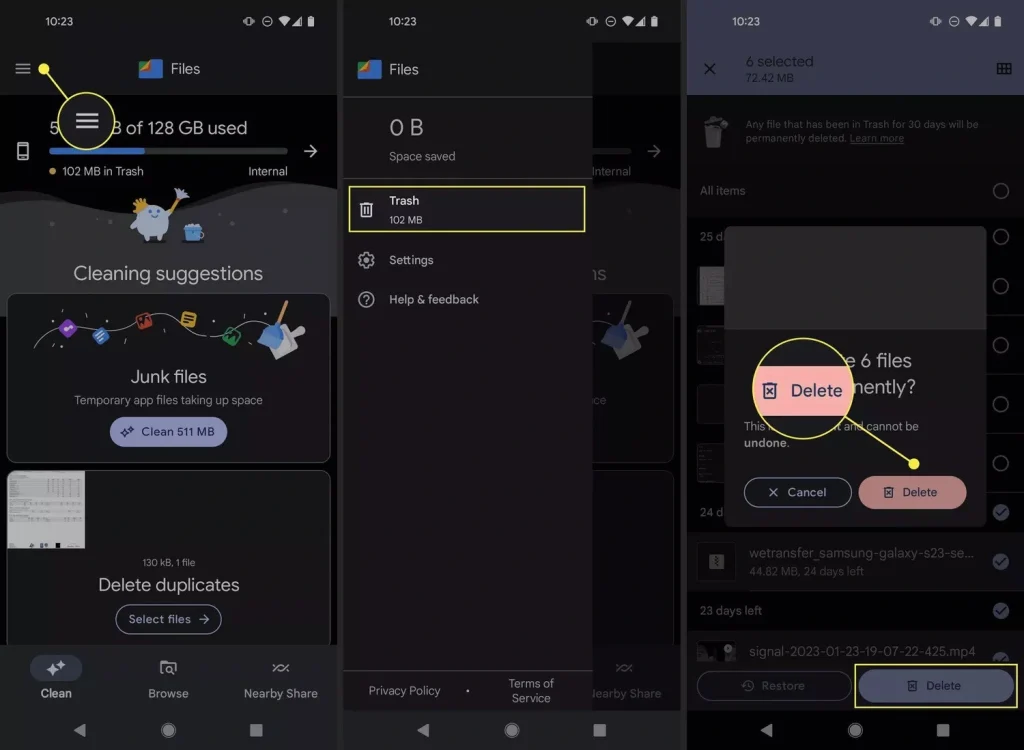
This ensures that residual files from third-party apps are removed as well.
6. Manually Delete Downloads
Your Downloads folder can become cluttered with forgotten files like PDFs, images, and APKs.
How to Clear:
- Open File Manager.
- Tap on the Downloads folder.
- Select and delete unnecessary files.
Do this regularly to avoid build-up and free up valuable storage.
7. Use Built-in Cleaning Tools (Samsung, Xiaomi, etc.)
Many manufacturers include storage cleaning tools that remove cached files, duplicate images, and background trash.
Example (Samsung Devices):
- Go to Settings > Battery and Device Care > Storage.
- Tap Clean Now to remove junk files safely.
Other brands like Xiaomi, Huawei, and OnePlus offer similar tools under Device Maintenance or Storage Cleanup.
Final Tips for Keeping Your Android Clean
- Restart your phone weekly to help clear memory and temporary data.
- Avoid storing too many screenshots, screen recordings, and duplicate photos.
- Backup large media to Google Drive, Photos, or a cloud storage provider.
- Uninstall unused apps monthly to reduce background trash.
- Review app permissions to limit automatic downloads.
Conclusion
Understanding how to empty trash on Android is key to maintaining a clean, fast, and reliable device. Since Android doesn’t feature a central trash folder, it’s essential to manually clear deleted items from different system areas and apps.
Whether you’re removing recently deleted media, clearing app cache, or deleting files with the Files by Google app, these small steps make a big difference. Perform regular cleanups to keep your Android device running smoothly and your storage space optimized. For broader tips on Android device management, check out how to turn off Android phone the right way to avoid system glitch.
For further tips and tricks for android, you can visit Hidden Secret Tricks for Android
Frequently Ask Question
How do I empty my trash on my Android phone?
Android doesn’t have a universal trash folder. To empty trash, open apps like Gallery, File Manager, or Google Files, go to Trash or Recently Deleted, and permanently delete the items stored there.
How do I delete deleted items on Android?
Deleted items often stay in a temporary trash or recycle bin. Open the app where the item was deleted (e.g., Photos, File Manager), go to the Trash or Recently Deleted section, select the files, and choose Delete Permanently to remove them for good.
Where is the trash can on my Android?
Android doesn’t have a system-wide trash can. Instead, apps like Gallery, Google Photos, Files by Google, and third-party file managers have their own Trash, Bin, or Recently Deleted folders where removed files are stored temporarily.
How do I delete everything in my trash?
Go to each app’s Trash or Recently Deleted folder (e.g., Photos, File Manager, Email app), tap Select All or manually choose files, then tap Delete Permanently or Empty Trash. Repeat for each app to clear all trash from your device.
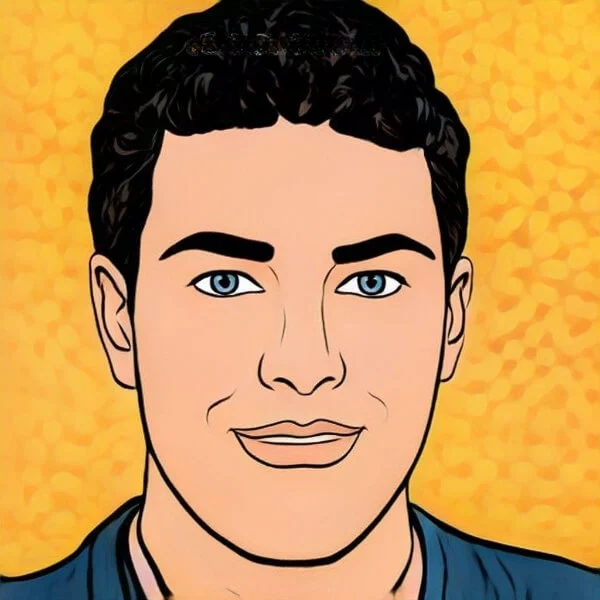
Joel Broussard is an avid blogger on technology, gadgets, and other topics that interest him. He likes to write about his personal experiences with the latest tech products as well as offer advice for people who are looking to buy a new device. When he is not blogging you can find him at home playing video games or watching anime.