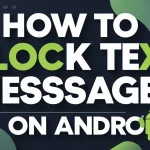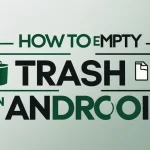Turning off your Android phone may seem simple, but with modern changes in button functions and gesture-based interfaces, it can be confusing—especially across different brands like Samsung, Pixel, or Motorola. This detailed guide shows you how to turn off Android phone devices properly, along with alternate shutdown methods for cases like a broken power button, system crash, or entering/exiting safe mode.
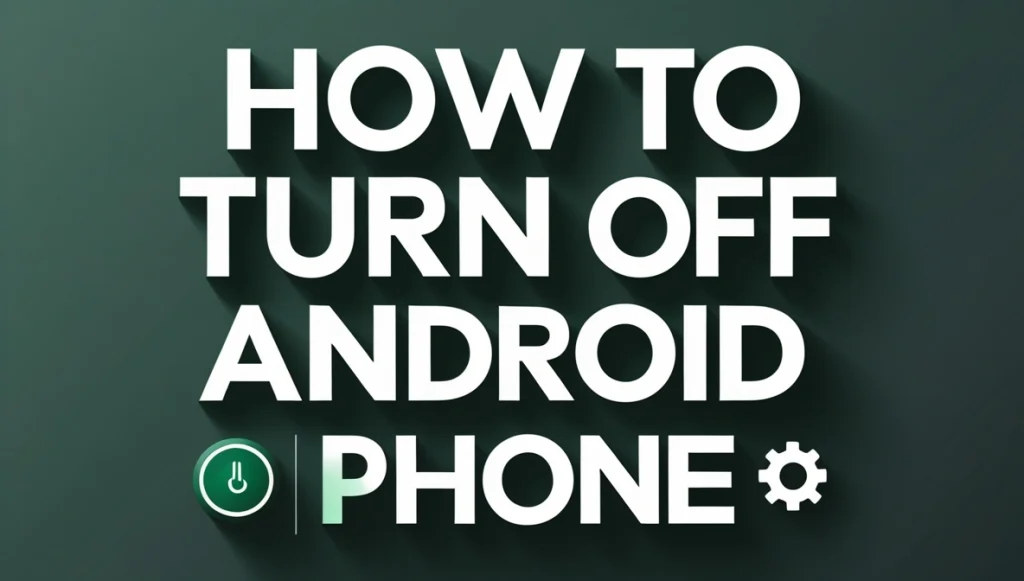
Content
Quick Answer

To turn off Android phone, press and hold the power button until the power menu appears. Tap Power Off. On newer Samsung and Pixel devices, you may need to use Power + Volume button combinations or access the Quick Settings panel.
How to Turn Off Samsung Galaxy Phones

Samsung has remapped its power button—now known as the Side Key—to open Bixby or other features instead of simply turning off the phone.
Steps:
- Press and hold Power Button + Volume Down simultaneously.
- Tap Power Off from the menu.
- Tap again to confirm.
Alternate Method:
- Swipe down to open Quick Settings.
- Tap the Power icon.
- Select Power Off.
How to Turn Off Google Pixel Phones
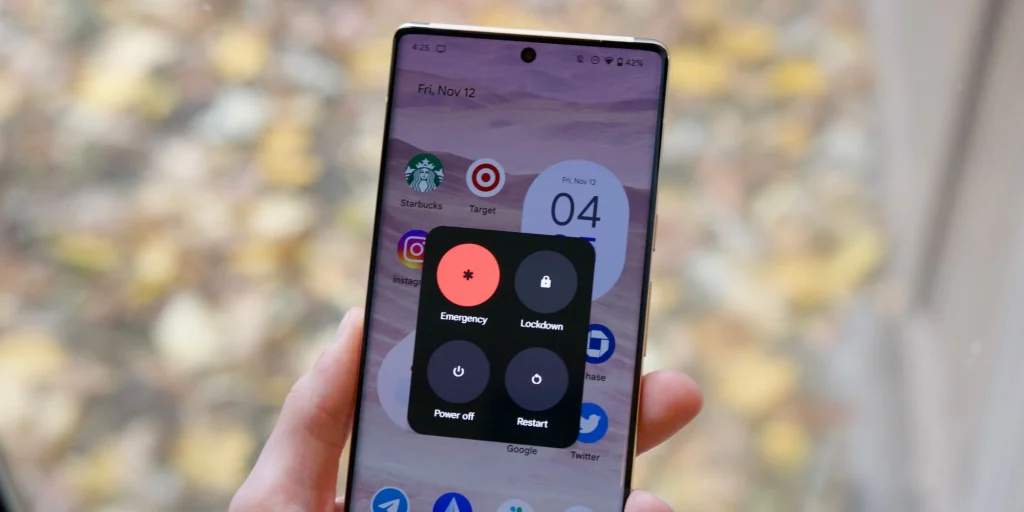
Pixel phones offer a minimal interface, but sometimes Google Assistant takes over the power key.
Steps:
- Press and hold Power + Volume Up together.
- Choose Power Off from the menu.
- Confirm the action if prompted.
Quick Access Tip:
- Swipe down twice to open Quick Settings.
- Tap your profile picture, then the Power icon to shut down.
How to Turn Off Motorola Phones
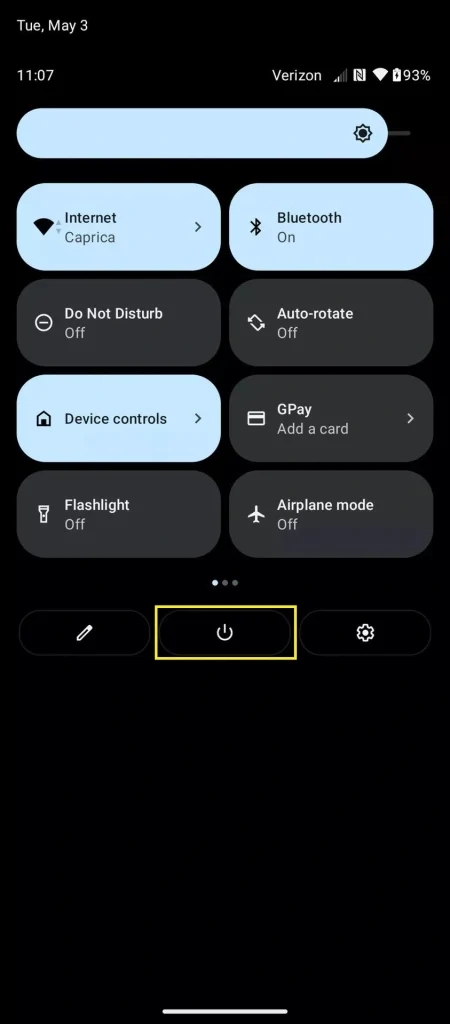
Motorola phones often retain traditional functions, using just the power button.
Steps:
- Press and hold the Power Button until the power menu appears.
- Tap Power Off.
- Confirm the action.
If unresponsive:
- Hold Power + Volume Down for a few seconds.
How to Turn Off Other Android Phones
Brands like OnePlus, Oppo, Xiaomi, and Vivo generally follow Android’s standard shutdown method.
General Method:
- Hold the Power Button for 3–5 seconds.
- Tap Power Off.
- Confirm the shutdown.
If remapped:
- Use Power + Volume Down.
- Or go to Quick Settings > Power Icon > Power Off.
How to Remap the Power Button
If your power button launches voice assistants instead of showing the power menu, you can remap it.
On Samsung:
- Go to Settings > Advanced Features > Side Key.
- Select Power Off Menu for long-press.
On Pixel:
- Open Settings > System > Gestures > Press & Hold Power Button.
- Switch it from Assistant to Power Menu.
On Motorola:
- Use third-party apps like Button Mapper for manual remapping.
How to Turn Off Android Phone Without Power Button
If your power button is damaged or non-functional, try these alternatives:
Options:
- Open Quick Settings and use the Power icon.
- Use Google Assistant: “Hey Google, turn off my phone”
- Install apps like Power Menu Shortcut from Google Play.
- Enable an on-screen accessibility shortcut to add a software power button.
How to Turn Off Android Phone in Safe Mode
Safe Mode helps identify software issues by disabling third-party apps temporarily.
Steps:
- Press and hold the Power Button.
- Tap and hold Power Off from the pop-up.
- Tap OK to enter Safe Mode.
- To exit, restart the phone.
How to Force Shutdown Android Phone
If your phone is frozen or unresponsive, a hard shutdown can help.
Force Shutdown:
- Press and hold Power + Volume Down for 10–15 seconds.
- The screen will go black.
- Wait a few seconds and power the device back on.
How to Empty Trash in Other Android Apps
Though powering down resets temporary issues, clearing trash from apps improves performance.
Steps:
- Files by Google: Open > Tap Clean > Remove junk files.
- Photos: Tap Library > Trash > Tap Empty Trash.
- Gmail: Navigate to Trash, tap Delete All.
Cleaning regularly helps apps run smoothly—especially after restarting.
Final Thoughts
Understanding how to turn off Android phone is crucial for updates, saving battery, and troubleshooting issues. While each brand has unique controls, the process typically involves combinations of power and volume buttons, Quick Settings, or voice commands.
You can also remap buttons, install shortcut apps, or use accessibility tools for smoother shutdowns. Whether you’re using a Samsung, Pixel, Motorola, or any other Android device, this guide gives you all the tools you need to power off safely and effectively.
And don’t forget—clearing trash in other apps can help your device perform better once it powers back on. If you want to learn how to empty trash on android, you can visit link
Frequently Ask Questions
How do I shut my Android phone off?
To shut your Android phone off, press and hold the power button (or Power + Volume Down on newer models) until the power menu appears. Then, tap Power Off and confirm your selection.
How do I manually turn my phone off?
To manually turn off your phone, press and hold the power button for a few seconds. On some devices, you may need to hold Power + Volume Down together. Once the power menu appears, tap Power Off.
Where is the power button on my Android phone?
The power button is typically located on the right side or top edge of your Android phone. On some models, especially older ones, it may be on the left. It’s used to turn the phone on, off, or restart it.
Where is the power off button?
The Power Off button appears on your screen after pressing the power button or Power + Volume Down. It’s part of the on-screen power menu, usually displayed as a red or gray button labeled “Power Off.”
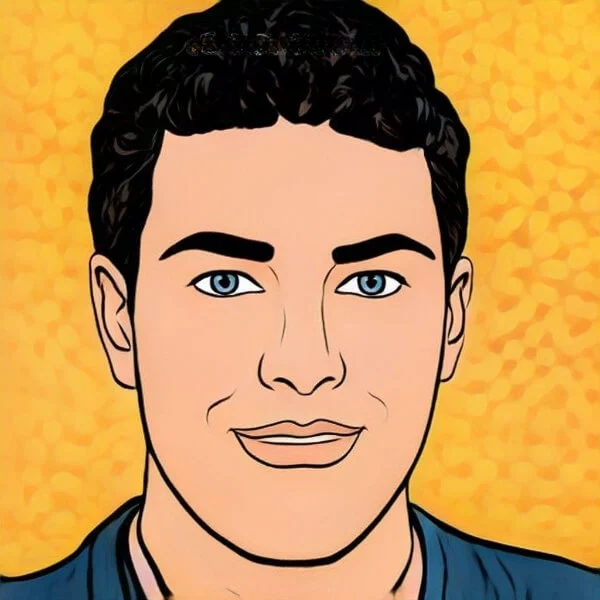
Joel Broussard is an avid blogger on technology, gadgets, and other topics that interest him. He likes to write about his personal experiences with the latest tech products as well as offer advice for people who are looking to buy a new device. When he is not blogging you can find him at home playing video games or watching anime.