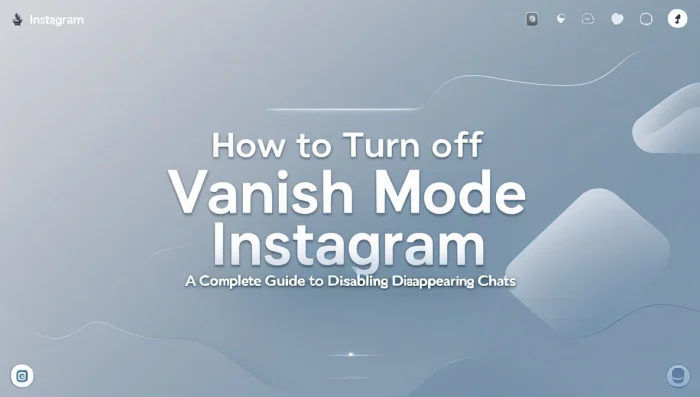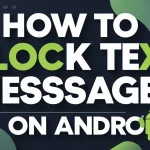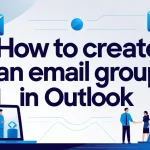If you’re trying to turn off Vanish Mode Instagram without affecting your ongoing conversations, you’re not alone. Many users activate Vanish Mode either by accident or out of curiosity, only to later struggle with restoring their regular chat settings. This guide will show you how to disable it and explain why it’s not always ideal for daily messaging.

Instagram has evolved beyond photo sharing into a robust messaging platform. With features like Vanish Mode, users can send messages that disappear once viewed. Although this might be suitable for private or temporary chats, it can also disrupt communication if used unintentionally.
Content
What Is Vanish Mode on Instagram?
Vanish Mode is a messaging feature on Instagram that allows users to send disappearing messages. When this mode is enabled, any messages sent are automatically deleted once viewed and the chat is closed. The interface switches to a dark theme, and Instagram notifies both users that the chat is in Vanish Mode.
This feature also alerts users if a screenshot or screen recording is taken during the conversation. While it adds a layer of privacy, it may not be necessary for every chat.
Why You Might Want to Turn Off Vanish Mode Instagram
Although Vanish Mode offers temporary privacy, many users prefer to disable Vanish Mode for more permanent communication. Here’s why:
- You want to retain important messages for reference.
- You may have enabled it accidentally.
- It’s disruptive in professional or group conversations.
- The dark screen can be hard to read or unfamiliar.
- Disappearing messages might lead to confusion.
Turning off Vanish Mode brings back consistency to your messaging and ensures important information isn’t lost.
How to Turn Off Vanish Mode Instagram on Android
To disable Vanish Mode on Android, follow these simple steps:

- Open the Instagram app.
- Tap the Messenger icon in the top-right corner.
- Open the conversation with Vanish Mode enabled.
- Swipe up from the bottom of the screen until the message “Release to turn off Vanish Mode” appears.
- Release your finger. Vanish Mode will be turned off.
The chat will return to its standard appearance, and future messages will be saved.
How to Turn Off Vanish Mode Instagram on iPhone
IPhone users can follow similar steps:

- Open Instagram.
- Tap the Messages icon.
- Select the chat with Vanish Mode enabled.
- Swipe up until the “Release to turn off Vanish Mode” message appears.
- Let go to disable the mode.
Once disabled, the chat will exit Vanish Mode and function as a regular conversation.
What to Do if Vanish Mode Won’t Turn Off
In rare cases, Vanish Mode may not turn off due to app issues. Here are some troubleshooting tips:
- Restart the Instagram app.
- Clear cache (Android only).
- Update Instagram to the latest version.
- Restart your device.
- Log out and back into your account.
- Tap the info icon (“i”) in the chat and manually turn off Vanish Mode if available.
These methods usually resolve any technical glitches with Vanish Mode.
What Happens After You Turn Off Vanish Mode?
Once you disable Vanish Mode:
- The chat background returns to your usual theme.
- New messages are saved in the conversation.
- You can scroll through the chat history.
- You’ll regain access to message replies, reactions, and forwarding features.
This mode change does not restore previously vanished messages, but it allows full functionality moving forward.
How to Maintain Privacy Without Using Vanish Mode
If you’re concerned about privacy but don’t want messages to disappear, consider Instagram’s built-in privacy tools:

- Restrict who can message you.
- Block or report unwanted users.
- Use end-to-end encrypted chats when available.
- Set your account to private.
These features offer long-term privacy without losing message history.
Final Thoughts: When to Use or Disable Vanish Mode
Vanish Mode is ideal for quick, private exchanges where message history isn’t necessary. But for everyday chats, most users prefer saving conversations for reference or continuity.
Now that you know how to turn off Vanish Mode Instagram, you can better manage your messaging experience. Whether you’re using Instagram for personal or professional communication, understanding these settings helps you stay in control.
Disable Vanish Mode when it’s not needed and explore other privacy options that maintain both security and convenience. Instagram gives you the tools — it’s up to you how to use them. You might also want to learn how to hide followers on Instagram for added privacy and control over your social presence.
FAQs
How do I turn off Vanish on Instagram?
To turn off Vanish Mode on Instagram, open the conversation where it’s enabled. Swipe up from the bottom of the screen and release when you see “Release to turn off Vanish Mode.” This works on both Android and iPhone.
Can you accidentally turn on Vanish Mode on Instagram?
Yes, it’s possible. Vanish Mode can be accidentally triggered if you swipe up quickly in a chat. However, it’s always indicated clearly with a dark screen and a notification that Vanish Mode is active, so you can turn it off easily.
How to remove disappear in Instagram?
To remove disappearing messages (Vanish Mode), swipe up in the active chat and release to exit the mode. For photos or videos sent via “View Once,” there’s no way to retrieve them once viewed unless the sender re-sends them.
Why is Vanish Mode not turning off?
If Vanish Mode doesn’t turn off, make sure you’re swiping up from the bottom of the screen in the correct chat. Also, check that your Instagram app is updated. If the issue persists, try restarting the app or your phone, or reinstalling Instagram.
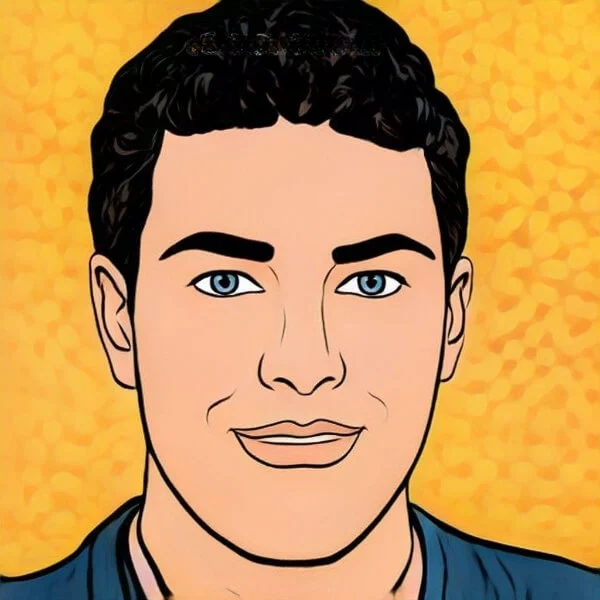
Joel Broussard is an avid blogger on technology, gadgets, and other topics that interest him. He likes to write about his personal experiences with the latest tech products as well as offer advice for people who are looking to buy a new device. When he is not blogging you can find him at home playing video games or watching anime.