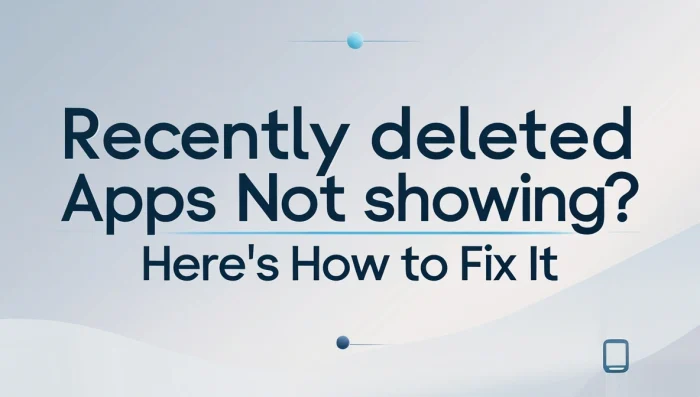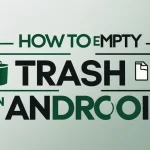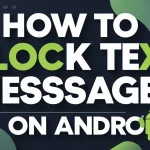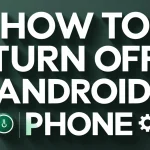Have you ever opened your phone and realized an app was missing—an app you didn’t mean to delete or can’t find in your recently deleted apps list? This issue is more common than you think and affects both Android and iOS users. Whether you deleted an app intentionally or by accident, not seeing it listed among recently removed apps can be frustrating.
In this guide, we’ll explain why recently deleted apps might not appear and how to retrieve them. Whether you’re using Android or iPhone, we’ll help you recover and restore your apps easily.

Content
Why Do Recently Deleted Apps Disappear?
There are several reasons may not show up:
- The app was removed too long ago, and it’s no longer visible in your restore history.
- Parental controls or screen restrictions are hiding the app.
- The app has been delisted or removed from the App Store or Google Play.
- You’re checking in the wrong place (e.g., searching your screen instead of your account’s app history).
- You’re logged in with a different Google or Apple ID.
- You’ve recently updated or reset your device, clearing temporary records.
Knowing the cause helps you apply the right solution to recover the app.
How to Restore Recently Deleted Apps on Android
1. Use Google Play Store Library
The Google Play Store keeps a record of every app linked to your account, even after uninstallation.

Steps:
- Open the Google Play Store.
- Tap your profile icon > Manage apps & device.
- Go to the Manage tab.
- Select the Not Installed filter.
- Scroll to find the app or use the search bar.
- Tap Install to restore it.
This is one of the easiest ways to reinstall apps you deleted recently.
2. Use App Backup or Restore Tools
Apps like App Backup & Restore or Helium allow you to back up app data. These can help restore deleted apps if they were previously backed up.
How to Fix Recently Deleted Apps Not Showing on iPhone
For iPhone users, app visibility issues often come from App Store settings or Screen Time restrictions.
1. Use App Store Purchase History
The App Store logs every app you’ve ever downloaded, even free ones.
Steps:
- Open the App Store.
- Tap your profile picture > Purchased.
- Select Not on this iPhone.
- Locate the app and tap the download icon.
This method is effective for finding apps that no longer appear on your screen.
2. Reset Your Home Screen Layout
Sometimes the app is installed but hidden in a folder or on a separate page.
Steps:
- Go to Settings > General > Transfer or Reset iPhone.
- Tap Reset > Reset Home Screen Layout.
This rearranges all app icons and reveals any hidden apps.
3. Disable Content Restrictions
Restrictions can hide apps based on age rating or settings.
Steps:
- Go to Settings > Screen Time > Content & Privacy Restrictions.
- Select Allowed Apps and enable any missing apps.
- Also check App Store Purchases settings.
Turning off restrictions ensures you can see and reinstall all apps you’ve previously downloaded.
What to Do If the App Is Still Missing?
If none of the above methods work, try these additional steps:
- Check if the app was removed from the store. If a developer removed or banned it, it won’t be available to reinstall.
- Verify your account. Make sure you’re using the correct Apple ID or Google account.
- Restart your device. Updates or app syncs sometimes only apply after a reboot.
- Look for renamed apps. Occasionally, apps rebrand, which can make them harder to recognize.
Prevent App Loss in the Future
To avoid losing access to your favorite apps again:
- Enable automatic cloud backups via Google Drive or iCloud.
- Use third-party tools for APK backup (for Android users).
- Don’t delete apps just to hide them—use app hiding features instead.
- Regularly review your purchase or download history.
- Keep your app store accounts secure and synced across devices.
Conclusion
If your recently deleted apps aren’t showing, don’t panic. Whether you’re using Android or iOS, both systems offer reliable ways to recover apps—through store history, account activity, or device settings.
By using the tips above, you can restore apps in minutes and prevent future losses. With a little planning and the right tools, managing your deleted apps becomes quick and hassle-free.
For more tips on troubleshooting and managing your devices, check out our guide on how to factory reset Android phone.
FAQs
Can I find recently deleted apps?
Yes, you can find recently deleted apps by accessing your device’s app store history. On Android, go to the Google Play Store, tap your profile icon, then navigate to Manage apps & device > Manage and filter by Not Installed. On iPhone, open the App Store, tap your profile icon, select Purchased, then tap Not on this iPhone to view deleted apps linked to your Apple ID.
How do I check deleted apps on iPhone?
To check for deleted apps on your iPhone, open the App Store, tap your profile picture at the top right, and select Purchased. Then tap Not on this iPhone. This section displays all the apps you’ve previously downloaded but are no longer installed on your current device.
Where can I find recently deleted apps on Android?
On Android, open the Google Play Store, tap your profile icon, and go to Manage apps & device. Under the Manage tab, choose the Not Installed filter. This list includes all apps you’ve deleted from your device but are still available to reinstall.
How do I find recently deleted content on my iPhone?
To locate recently deleted content on your iPhone, open the Photos app, go to Albums, and scroll down to Recently Deleted. For apps, use the App Store > Profile > Purchased > Not on this iPhone. For files, open the Files app, tap Browse, and select Recently Deleted from the Locations menu.
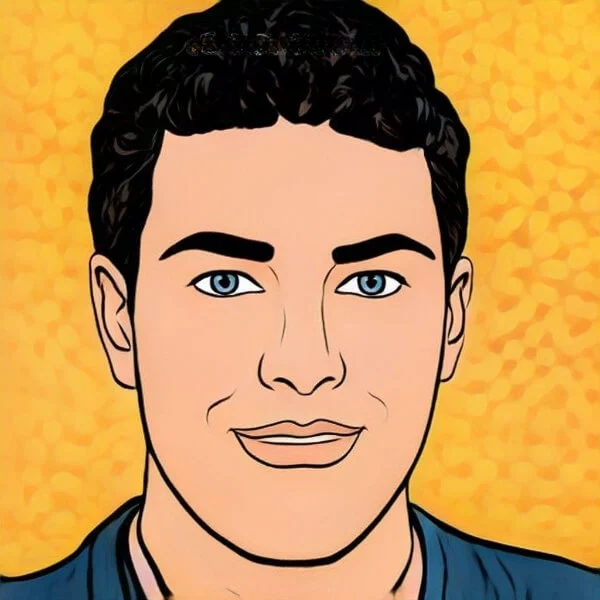
Joel Broussard is an avid blogger on technology, gadgets, and other topics that interest him. He likes to write about his personal experiences with the latest tech products as well as offer advice for people who are looking to buy a new device. When he is not blogging you can find him at home playing video games or watching anime.