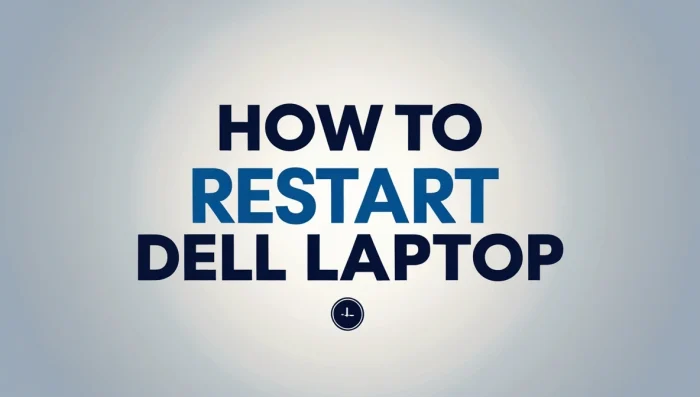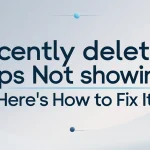If your Dell laptop is acting sluggish, freezing, or failing to respond, learning how to restart Dell laptop correctly can help restore its performance. From soft restarts to more advanced methods like Safe Mode and BIOS resets, this guide walks you through various techniques to safely reboot your Dell device.
Restarting a Dell laptop can resolve many issues, including system errors, unresponsive programs, and software glitches. Whether you’re using Windows 10 or 11 or dealing with a device that won’t respond, we’ve got you covered. Knowing how to restart Dell laptop the right way can extend your device’s life and ensure smooth performance.

Content
Why Should You Restart Your Dell Laptop?
Restarting your Dell laptop can fix:
- System crashes or freezing
- Slow performance or lagging
- Software updates requiring a reboot
- Applications not opening or responding
- Wi-Fi or Bluetooth connection problems
Rebooting clears system memory (RAM), terminates background processes, and refreshes the OS—often eliminating root performance issues. Learning how to restart Dell laptop effectively is a fundamental troubleshooting step.
Different Types of Dell Laptop Restarts
Understanding the type of restart needed is key to resolving issues efficiently.
Soft Restart (Recommended First Step)
A soft restart is the safest and most common way to reboot. It closes programs and restarts the system without cutting off power.
Hard Restart (For Frozen Systems)
Used when your laptop is unresponsive. Hold down the power button to shut it off, then turn it back on.
How to Restart Dell Laptop
Here are step-by-step instructions for several restart methods:
1. Restart Using the Start Menu
This is the standard method for most users:
- Click the Start button.
- Select the Power icon.
- Click Restart.
2. Force a Hard Restart
Use this method if your system is frozen:
- Hold down the Power button for about 10 seconds.
- Wait until the screen goes black.
- Press the Power button again to restart.
3. Use Keyboard Shortcuts
Quick key combinations can save time:
- Press Ctrl + Alt + Delete, then click the Power icon and select Restart.
These shortcuts are particularly useful when your screen becomes unresponsive but the keyboard still works.
How to Restart Dell Laptop in Safe Mode
Safe Mode allows your system to boot with minimal drivers—useful for troubleshooting software conflicts, driver issues, or malware.
To access Safe Mode:
- Press Windows + R, type msconfig, and hit Enter.
- Under the Boot tab, check Safe boot.
- Click OK and restart your computer.
Alternatively:
- Hold Shift while clicking Restart from the Start menu.
- Navigate to Troubleshoot > Advanced options > Startup Settings > Restart.
- Press F4 to boot into Safe Mode.
This method is essential for diagnosing problems without interference from third-party software.
Use Dell SupportAssist to Restart with Diagnostics
Dell laptops come with SupportAssist, a tool for diagnostics and repair:
- Open SupportAssist from the Start menu.
- Choose Troubleshooting > Restart System.
- Run diagnostics before the restart if prompted.
This tool checks for issues that may affect performance, such as hardware failures or outdated drivers. It’s a smart way to restart Dell laptop with built-in assistance.
Restart Dell Laptop Using BIOS
Use this method when your laptop won’t boot normally:
- Restart your laptop and immediately press F2 or F12.
- Navigate to the Exit or Boot tab.
- Select Restart System or Load Default Settings, then Exit.
Note: Use BIOS restarts carefully. Only access BIOS if other restart methods fail or you’re troubleshooting boot-level issues.
Troubleshooting Restart Issues
If your Dell laptop won’t restart:
- Check for stuck software: Force-close with Task Manager (Ctrl + Shift + Esc).
- Update your system: Outdated Windows versions can cause restart bugs.
- Scan for malware: Use Windows Defender or antivirus tools.
- Disconnect peripherals: Remove external devices that may interfere.
- Boot into recovery mode: Use Windows Recovery Environment if the system is stuck.
These tips help resolve issues preventing a normal reboot and guide you on how to restart Dell laptop when faced with complex conditions.
Conclusion
Knowing how to restart Dell laptop devices can save you from unnecessary downtime. Start with a soft reboot, and only move to Safe Mode or BIOS resets if the system remains unresponsive. Regular restarts help keep your laptop running efficiently and extend its lifespan.
Whether you’re restarting after an update, troubleshooting errors, or using Dell SupportAssist, rebooting is a critical maintenance task. Bookmark this guide for future reference whenever your Dell laptop needs a reset. Also, if your device feels slow, consider reviewing the hardware upgrades that can speed up your computer to enhance overall performance.
FAQs
How do I force restart my laptop?
To force restart, hold down the Power button for about 10 seconds until the screen turns off, then press it again to power it back on.
How to restart laptop using keyboard?
Press Ctrl + Alt + Delete, and then use the Tab key to highlight the Power icon, press Enter, and select Restart using arrow keys.
How do I reset the Dell laptop?
Go to Settings > System > Recovery, click Reset this PC, and choose whether to keep or remove your files. Follow on-screen instructions.
How to restart Dell laptop if screen is black?
Hold the Power button for 10 seconds to force shutdown. Wait a few seconds, and then press it again. If the screen stays black, connect to an external monitor or access BIOS.
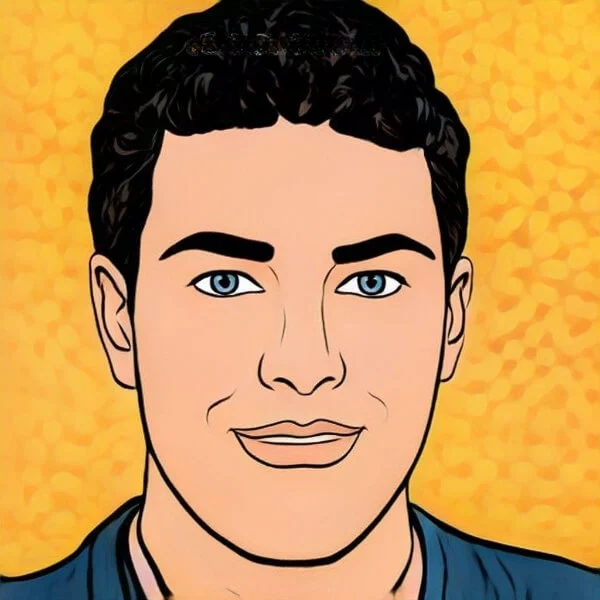
Joel Broussard is an avid blogger on technology, gadgets, and other topics that interest him. He likes to write about his personal experiences with the latest tech products as well as offer advice for people who are looking to buy a new device. When he is not blogging you can find him at home playing video games or watching anime.