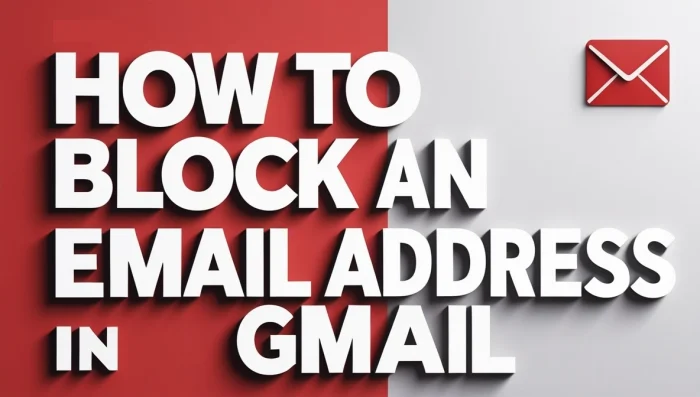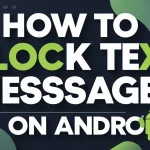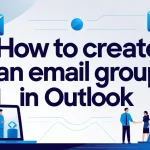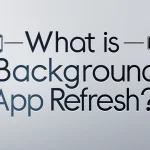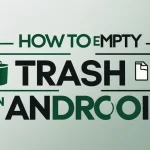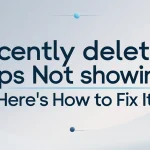Receiving unwanted emails can be frustrating—especially when they keep showing up in your inbox. Whether it’s persistent marketing messages, spam, or personal contacts you no longer wish to communicate with, knowing how to block an email address in Gmail is essential.
This comprehensive guide explains how to block senders using Gmail’s built-in tools. You’ll also learn about alternative ways to manage spam effectively, so your inbox stays organized and clutter-free.

Content
Why You Might Block Someone in Gmail
Blocking emails isn’t just about ignoring messages—it’s about maintaining digital peace. Some common reasons to block in Gmail include:
- Ongoing spam from promotional sites
- Messages from someone you want to avoid
- Automated emails that bypass your spam filter
- Excessive newsletter notifications
- Reducing digital distractions
Understanding how to block an email address in Gmail empowers you to protect your inbox.
How to Block an Email Address in Gmail (Desktop)
Blocking a sender in the desktop version of Gmail is quick and easy. Just follow these steps:
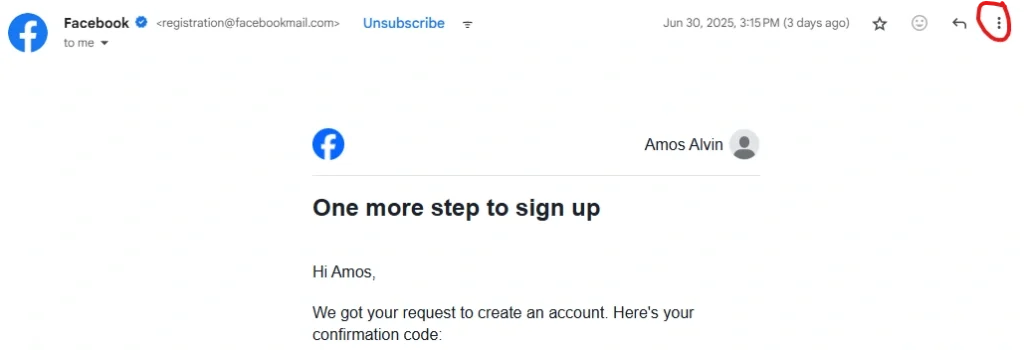
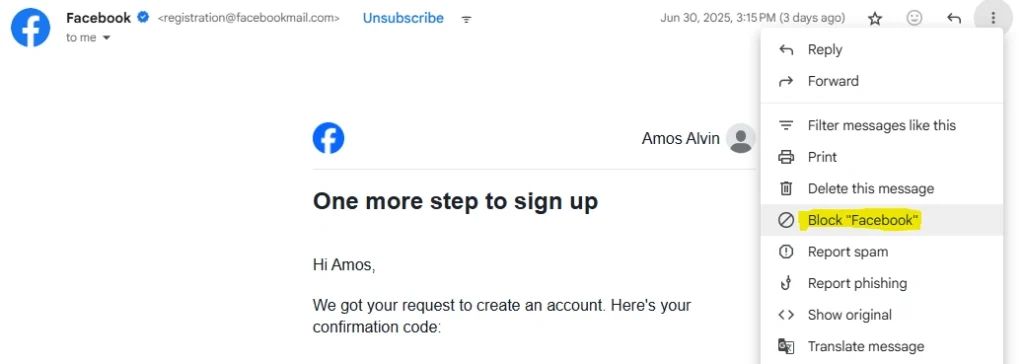
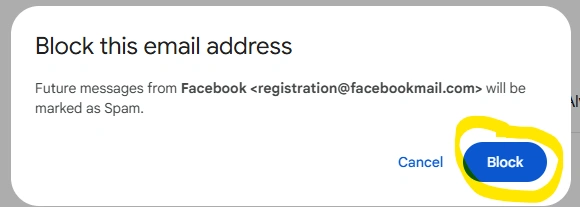
- Log in to Gmail and open the email from the sender you want to block.
- Click the three-dot menu in the top-right corner of the email.
- Select “Block [Sender Name]” from the dropdown.
- Confirm your decision by clicking Block again in the popup.
Once blocked, future messages from this email address will be routed to your Spam folder automatically.
How to Block an Email Address Using Gmail Mobile App
If you’re using Gmail on your mobile device (Android or iOS), follow these steps:
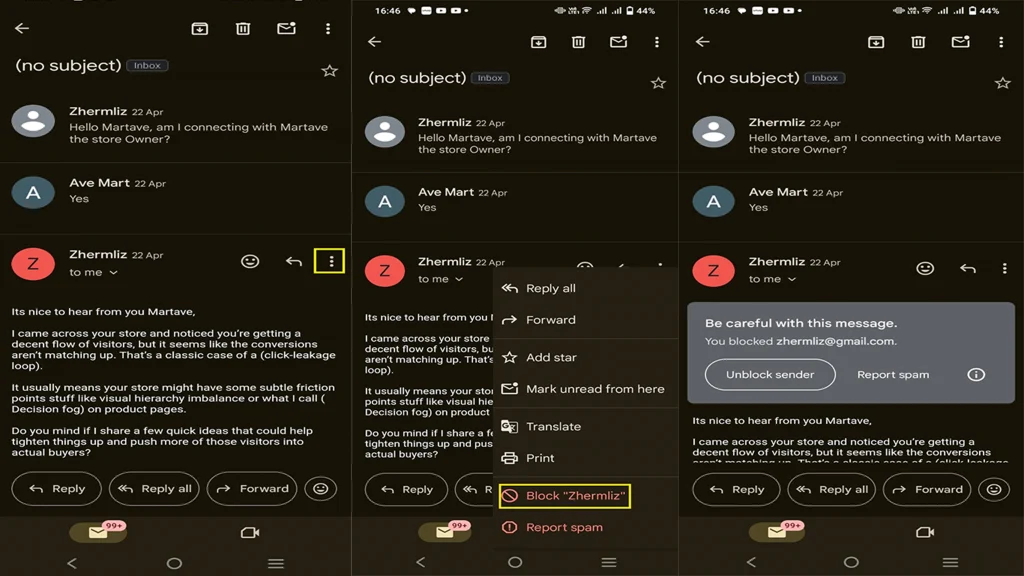
- Open the Gmail app.
- Tap the email from the sender you want to block.
- Tap the three-dot icon in the upper right corner.
- Select “Block [Sender Name]” from the menu.
After this, Gmail will redirect all future emails from that sender to Spam, keeping your inbox clean.
What Happens After You Block a Sender in Gmail?
When you block someone in Gmail:
- They are not notified that they’ve been blocked.
- Future emails go directly to your Spam folder.
- You can still read previous emails unless you delete them.
- You can unblock the sender later if you change your mind.
Blocking is private, effective, and fully reversible.
Alternative Options to Manage Unwanted Emails
If you’re not ready to fully block a sender, Gmail provides additional tools to handle disruptive messages.
Create Gmail Filters
Filters allow you to take specific actions based on email criteria (sender, subject, keywords, etc.).
To set one up:
- Go to Settings > Filters and Blocked Addresses.
- Click Create a new filter.
- Enter details like the sender’s email address.
- Choose an action—e.g., Delete it, Skip Inbox, or Apply label.
- Click Create filter.
Filters help automate inbox management without using the block feature.
Unsubscribe from Mailing Lists
Gmail often shows an Unsubscribe link near the sender’s name for legitimate promotional emails.
Clicking it allows you to remove yourself from the list without blocking.
Report Spam or Phishing
If the email is malicious or looks suspicious:
- Open the message.
- Click the three-dot menu.
- Select “Report spam” or “Report phishing.”
Doing this helps Gmail’s algorithms filter similar messages in the future.
Mute Group Conversations
If you’re part of a noisy email thread that’s not harmful but distracting:
- Open the thread.
- Click the three-dot menu.
- Choose Mute.
Muted threads won’t appear in your inbox but will remain accessible in All Mail.
How to Block Multiple Email Addresses in Gmail
While Gmail doesn’t allow you to block multiple senders at once through the Block function, filters offer a workaround.
Here’s how to simulate a Gmail block for several addresses:
- Go to Settings > Filters and Blocked Addresses.
- Create a new filter.
- In the “From” field, enter multiple addresses separated by “OR”
Example: user1@email.com OR user2@email.com - Select actions like Delete it or Mark as Spam.
- Save the filter.
This is an efficient way to handle several unwanted senders.
Final Thoughts
Learning how to block an email address in Gmail is a simple yet powerful way to take control of your inbox. Whether you’re trying to silence persistent spam, remove unwanted contacts, or streamline your digital space, Gmail offers flexible tools to make it happen. From direct blocking to advanced filters and muting noisy threads, you have multiple options to stop interruptions and keep your focus.
Use the blocking feature for specific senders, set up filters for broader control, and report spam to improve your overall email experience. With just a few clicks, you can reduce clutter, protect your privacy, and ensure that only important emails reach your inbox.
Take charge of your Gmail today—and make your inbox work for you by learning how to fix common email issues too.
FAQs
How do I permanently block an email sender in Gmail?
To permanently block an email sender in Gmail, open an email from the sender, click the three-dot menu in the top-right corner of the message, and select “Block [Sender’s Name]”. This action sends all future emails from that address directly to your Spam folder. The block remains active unless you manually unblock the sender.
Can you block someone from emailing you on Gmail?
Yes, Gmail allows you to block specific email addresses. Once blocked, emails from that sender will automatically be moved to the Spam folder, and you won’t receive notifications. The sender will not be notified that they’ve been blocked, and you can unblock them at any time through Gmail settings.
Why can’t I block an email address on Gmail?
If you’re unable to block an email address, it could be due to one of the following reasons:
1- The Gmail interface hasn’t fully loaded or is experiencing a temporary glitch.
2- You’re using a third-party email app that doesn’t support Gmail’s native blocking feature.
3- The sender is using a changing or masked email address, making blocking ineffective.
Try accessing Gmail through a web browser or the official Gmail app for full functionality.
How do you block an email address?
To block an email address in Gmail:
1- Open the email from the sender.
2- Click the three vertical dots in the top-right corner of the message.
3- Select “Block [Sender’s Name]”.
4- Confirm the action.
Once blocked, Gmail will automatically send future messages from that address to the Spam folder.
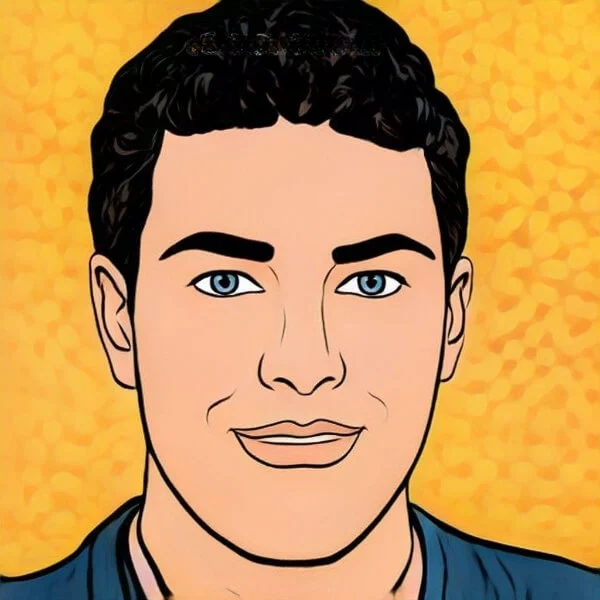
Joel Broussard is an avid blogger on technology, gadgets, and other topics that interest him. He likes to write about his personal experiences with the latest tech products as well as offer advice for people who are looking to buy a new device. When he is not blogging you can find him at home playing video games or watching anime.